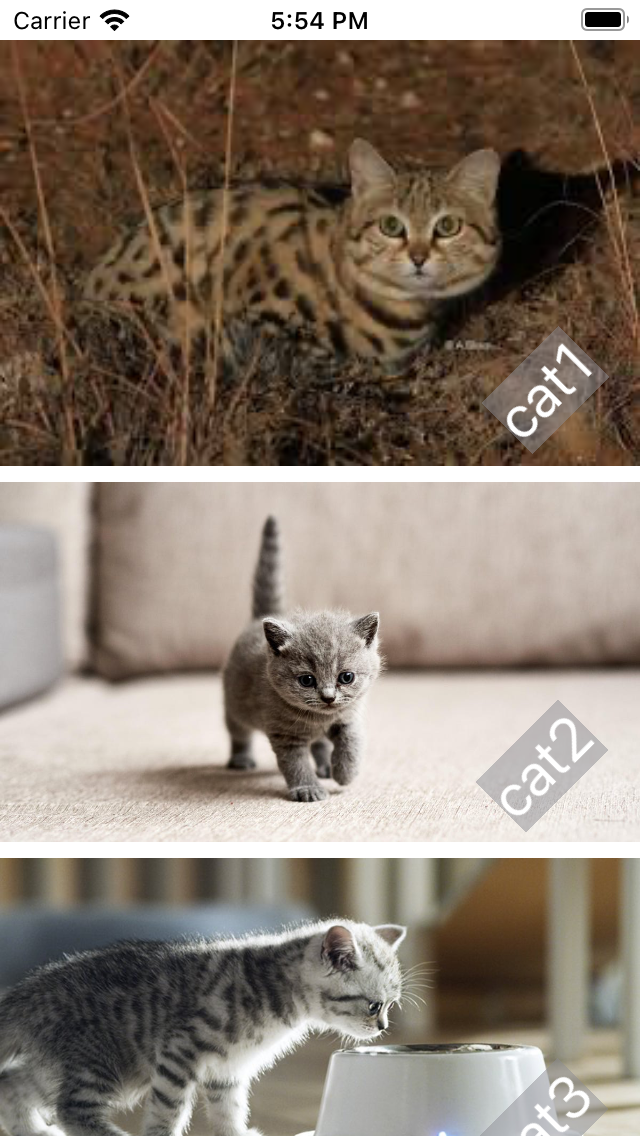SwiftUI 客制化ViewModifier
xcode 13.4.1, swift 5.5, iOS 15.4
2022-08-30
SwiftUI 提供了大量建的modifiers,像font,background,clipShape等等,但有時為了設計或為了加速團隊開發速度,也有可能客制化自己的ViewModifier。
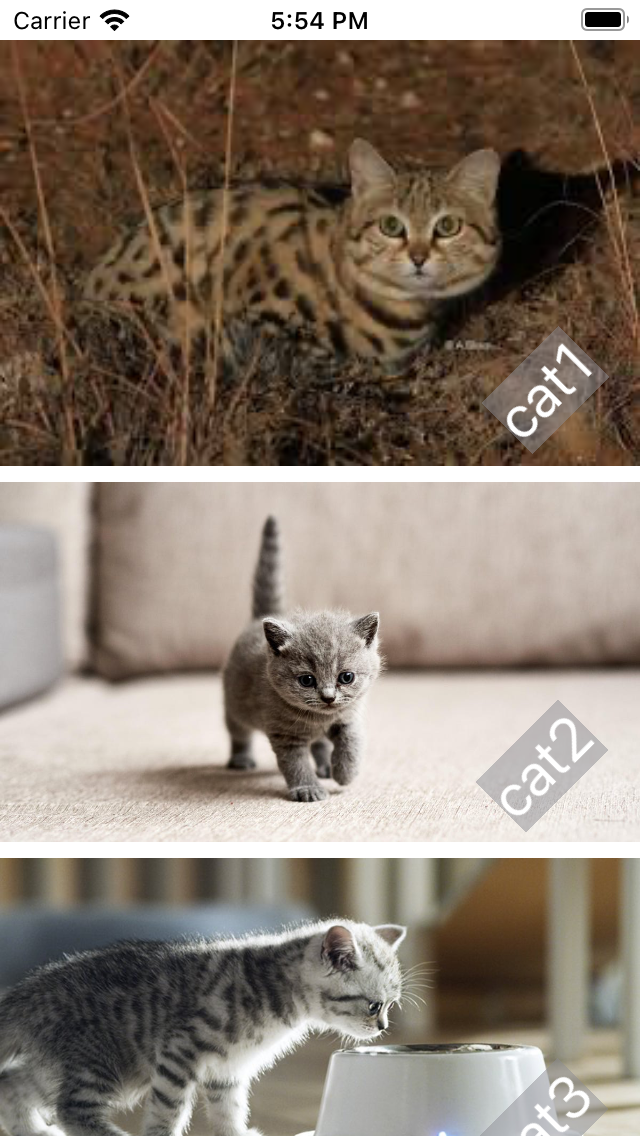
1. 假設以下的頁面,有一個Text和Button都需要相同的樣式,實作如下:
import SwiftUI
struct ViewModifierExample: View {
var body: some View {
Text("Hello, World!")
.font(.largeTitle)
.foregroundColor(.white)
.padding()
.background(.blue)
.clipShape(RoundedRectangle(cornerRadius: 10))
Button("Tap me") {}
.font(.largeTitle)
.foregroundColor(.white)
.padding()
.background(.blue)
.clipShape(RoundedRectangle(cornerRadius: 10))
}
}
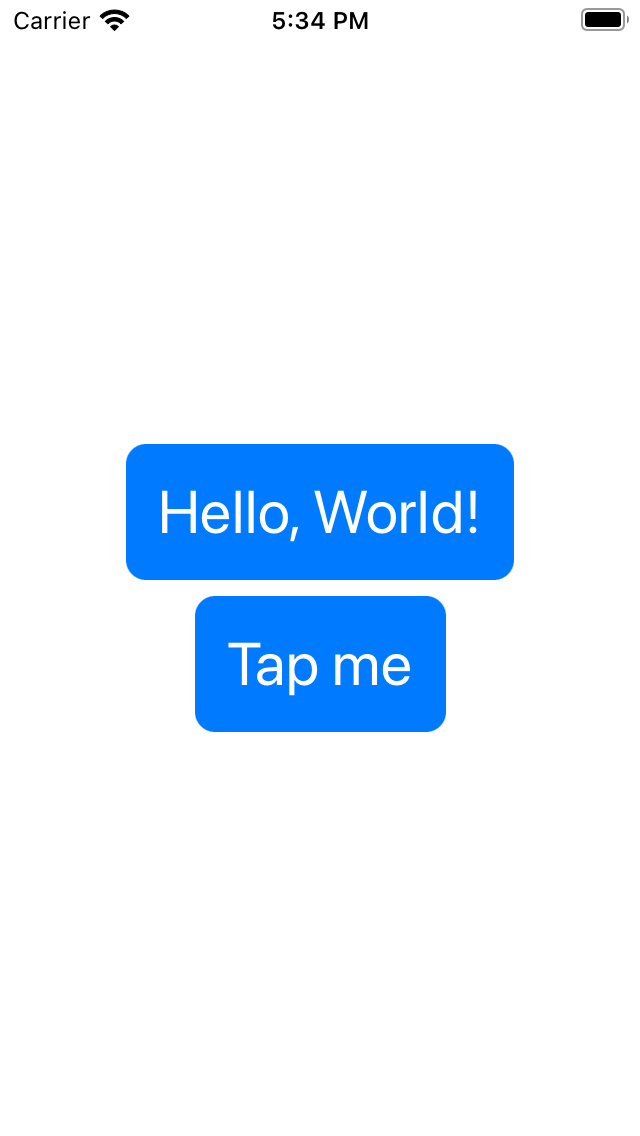
2. 要客制化自己的modifier,可以創建自己的符合ViewModifier protocol的struct,實作如下把共用的ViewModifier包裝到MyViewModifier中,並在Text和Button使用modifier來使用該MyViewModifier,可以看到主要程式簡潔了很多:
import SwiftUI
struct ViewModifierExample: View {
var body: some View {
Text("Hello, World!")
.modifier(MyViewModifier())
Button("Tap me") {}
.modifier(MyViewModifier())
}
}
struct MyViewModifier : ViewModifier {
func body(content: Content) -> some View {
content
.font(.largeTitle)
.foregroundColor(.white)
.padding()
.background(.blue)
.clipShape(RoundedRectangle(cornerRadius: 10))
}
}
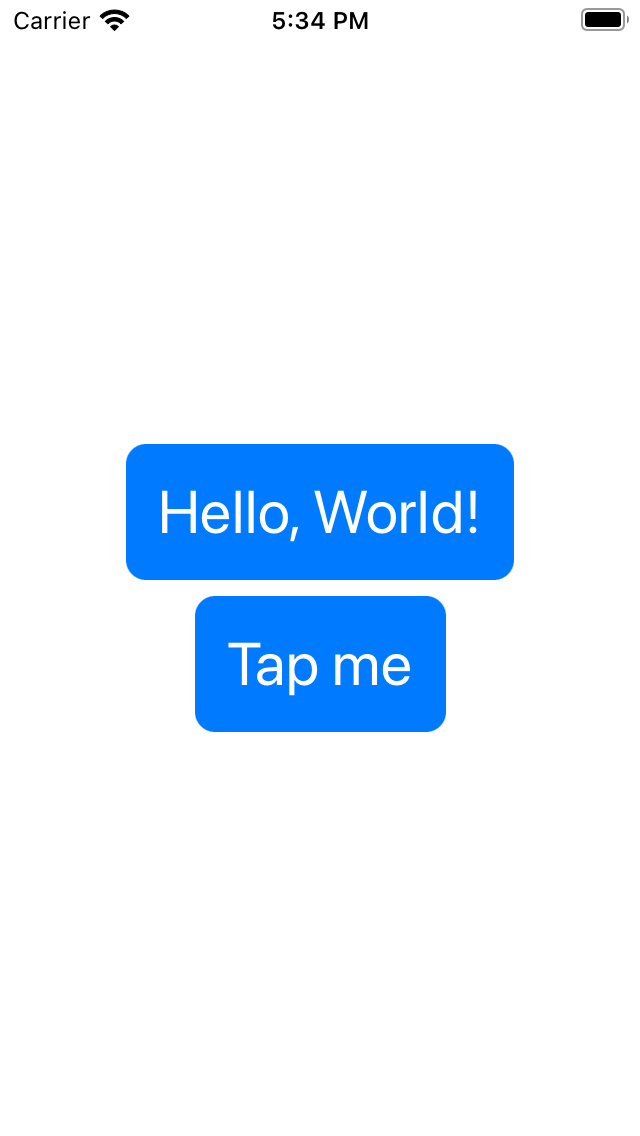
3. 為了像內建font,background,clipShape那樣來使用,可以把該modifier擴展到View中,實作如下:
import SwiftUI
struct ViewModifierExample: View {
var body: some View {
Text("Hello, World!")
.myViewModifier()
Button("Tap me") {}
.myViewModifier()
}
}
extension View {
func myViewModifier() -> some View {
modifier(MyViewModifier())
}
}
struct MyViewModifier : ViewModifier {
func body(content: Content) -> some View {
content
.font(.largeTitle)
.foregroundColor(.white)
.padding()
.background(.blue)
.clipShape(RoundedRectangle(cornerRadius: 10))
}
}
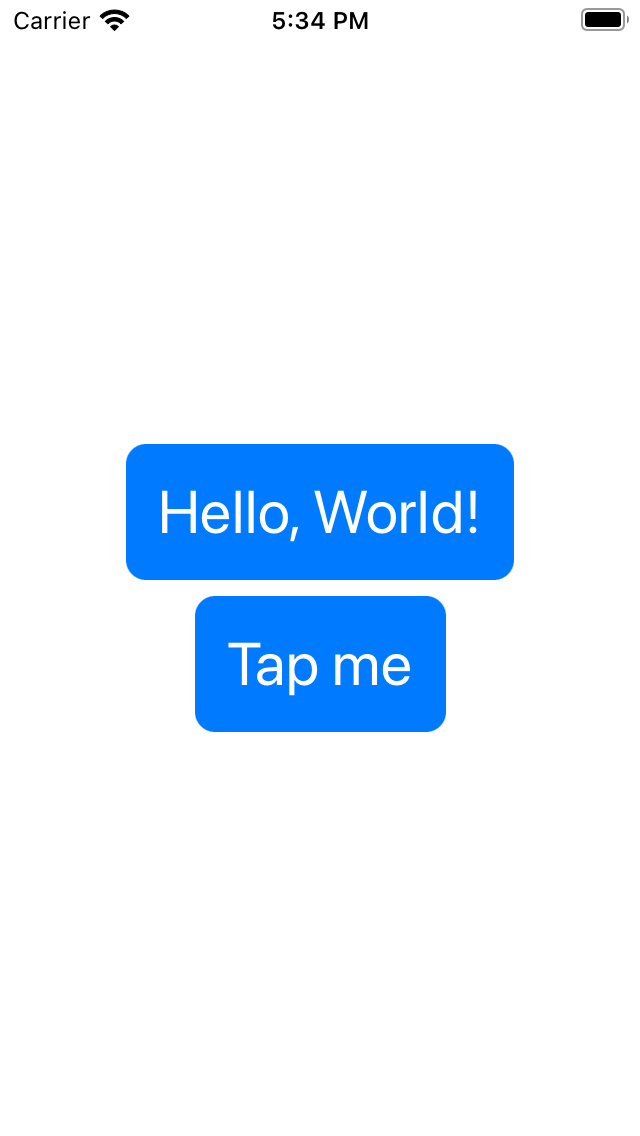
4. 再來試試用客制化ViewModifier把圖片的名稱加到圖片中,以下是圖片的列表:
import SwiftUI
struct ViewModifierExample: View {
let cats : [String] = ["cat1", "cat2", "cat3", "cat4", "cat5", "cat6"]
var body: some View {
ScrollView {
VStack {
ForEach(cats, id:\.self) { name in
Image(name)
.resizable()
.scaledToFit()
}
}
}
}
}
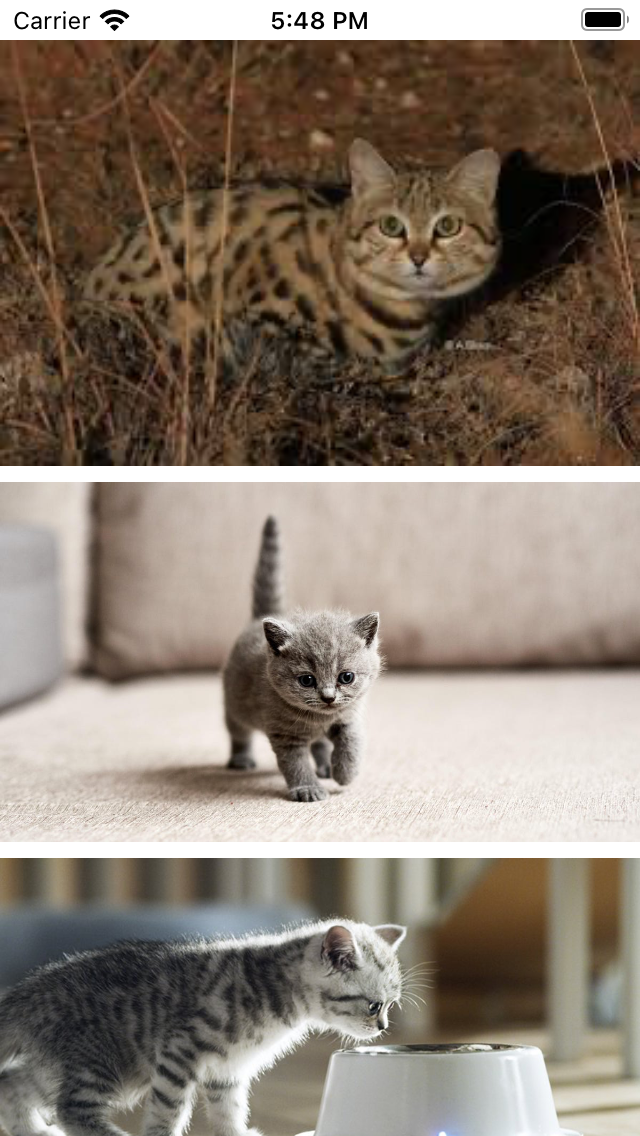
5.然後客制化Watermark為每張圖片的右下角加名字:
import SwiftUI
struct ViewModifierExample: View {
let cats : [String] = ["cat1", "cat2", "cat3", "cat4", "cat5", "cat6"]
var body: some View {
ScrollView {
VStack {
ForEach(cats, id:\.self) { name in
Image(name)
.resizable()
.scaledToFit()
.watermarked(with: name)
}
}
}
}
}
struct Watermark: ViewModifier {
var text: String
func body(content: Content) -> some View {
ZStack(alignment: .bottomTrailing) {
content
Text(text)
.font(.largeTitle)
.foregroundColor(.white)
.background(.gray.opacity(0.5))
.rotationEffect(.degrees(-45))
.offset(x: -20, y: -20)
}
}
}
extension View {
func watermarked(with text: String) -> some View {
modifier(Watermark(text: text))
}
}